You can add an existing node to a cluster.
Prerequisites
- The KEC instance to be added to a cluster is not added to any other Kubernetes clusters.
- The KEC instance is in the same VPC as the target Kubernetes cluster.
- The KEC instance is shut down.
Procedure
To add an existing node to a cluster, perform the following steps:
- Log in to the KCE console.
- In the left navigation pane, click Cluster.
- Click the name of a cluster to go to the cluster management page.
- In the left navigation pane, choose Manage Nodes > Node. The Node page appears.
-
On the Node page, click Adding Existing Nodes. The Adding Existing Nodes page appears.
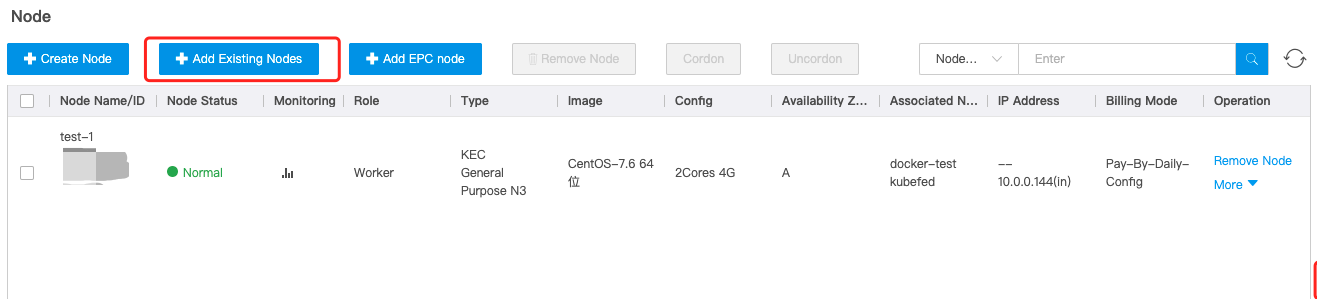
- Configure the following parameters and then click Next.
- Worker Instance Type: You can select an available node in the VPC where the current cluster resides and select the image for reinstallation.
Note: The operating system of the selected KEC instance must be reinstalled. After the reinstallation, the system disk data of the KEC instance will be deleted. Back up data and stop the instance before you reinstall the operating system to avoid data losses.
- Mount Data Disk: Set a data disk mount path, which applies only to the first mounted data disk.
Note: Data disks that are formatted with Ext3, Ext4, or XFS file system are directly mounted. Data disks in other file systems and unformatted data disks are automatically formatted with Ext4 file system before they are mounted.
- Container Storage Directory: Customize a directory to store container and image data. We recommend that you store container and image data in a data disk. If you do not customize a directory, container and image data is stored in the /data/docker directory by default.
- (Optional) Advanced Settings: Set the following parameters as required:
- Scrip to Run Before Deployment: Specify custom data to configure the node, namely, specify the script to run before you deploy the node. You must ensure the reentrancy and retry logic of the script. You can view the script and its log files in the /usr/local/ksyun/kce/pre_userscript directory of the node.
- Scrip to Run After Deployment: Specify custom data to configure the node, namely, specify the script to run after you deploy the node. You must ensure the reentrancy and retry logic of the script. You can view the script and its log files in the /usr/local/ksyun/kce/userscript directory of the node.
- Cordon: Specify whether to cordon a worker node as required. After you cordon a worker node, new pods will not be scheduled to the node. To schedule new pods to the node, uncordon the node. For more information, see Cordon or drain a node.
- Label: Customize a label as required.
- In the Set Basic Information step, set basic parameters and click Next.
- Project: Specify the project for the resources you purchase.
- Server Name: Enter a custom name of the server. The name must be 2 to 64 characters in length and can contain letters, digits, and the following special characters: - , . ! $ ^ * ( ) % # & + / : ; < = > [ ] _ ` { | } ~.
- Login Mode: Set the login mode. Valid values: Password and Key.
- Click Create. The node appears in the node list of the cluster.


