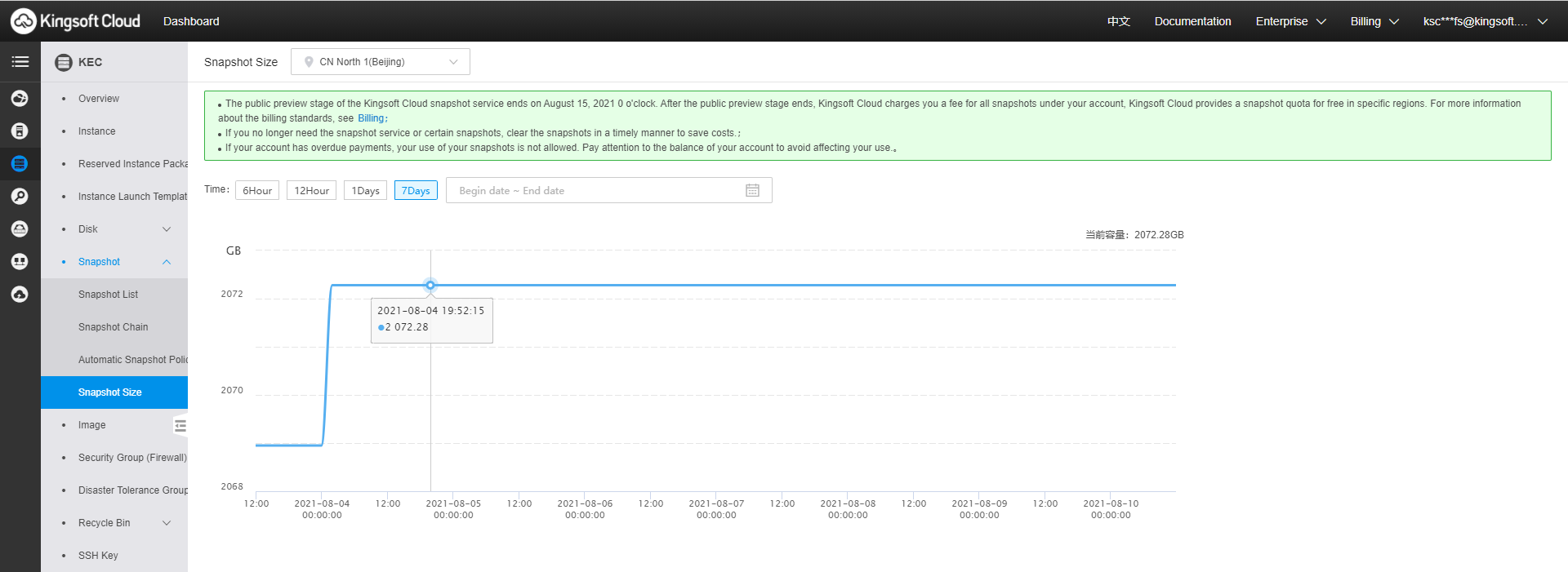This topic describes how to view the size of all snapshots on an EBS volume and in a specific region of Kingsoft Cloud.
Prerequisites
You have created at least one snapshot for a specific EBS volume. For more information, see Create a snapshot.
View the snapshot size of an EBS volume based on its snapshot chain
A snapshot chain indicates the relationships among all snapshots of an EBS volume. An EBS volume corresponds to a snapshot chain. The snapshot chain still exists even if the corresponding EBS volume is deleted. A snapshot chain contains a large number of reference relationships among data blocks.
Procedure
- Log in to the KEC console.
- In the upper-left corner, select a region.
- In the left navigation pane, choose Snapshot > Snapshot Chain. On the page that appears, click the EBS tab.
- In the Disk ID column, find the EBS volume for which you want to view its snapshot size. Alternatively, in the Snapshot Chain ID column, find the snapshot chain corresponding to the EBS volume. Make sure that the EBS volume has at least one snapshot.
- View the snapshot size of the EBS volume in the Snapshot Size column. You can also view the number of snapshots for the EBS volume in the Snapshots column.
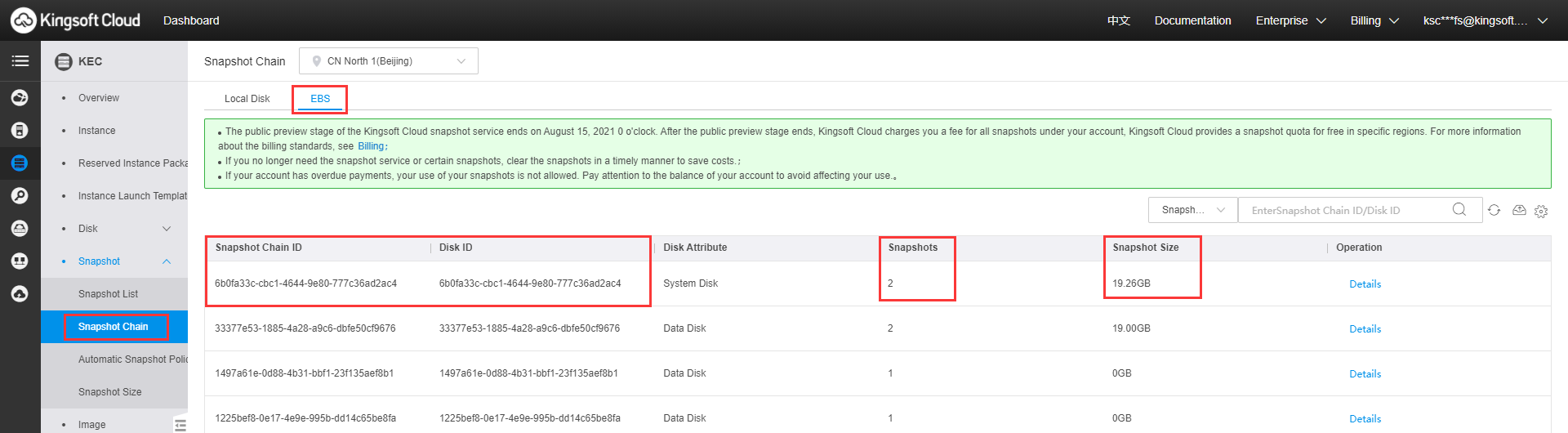
- (Optional) In the Operation column, click Details to view the snapshot information of the EBS volume corresponding to the snapshot chain.
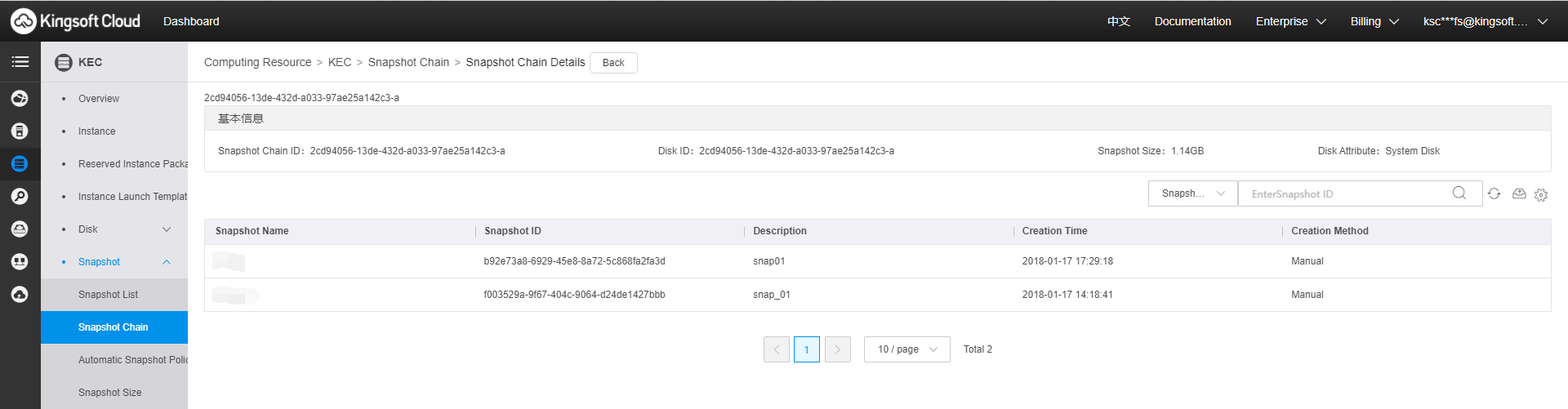
View the snapshot size in a specific region
Procedure
- Log in to the KEC console.
- In the left navigation pane, choose Snapshot > Snapshot Size.
- In the upper-left corner, select the region for which you want to view its snapshot size.
- Set the Time parameter.
Note: You can query the snapshot size changes within up to 15 days.