Log in to the KLog console
- Log in to the KLog console by using your username and password.
- Note: KLog provides a public IAM user for you to take a trial use of the service. The IAM user allows you to access the sample data, sample dashboard, and sample alarm rule. You can also use the IAM user to query and analyze the data. IAM user information:
Kingsoft Cloud account: ksyun_klog
IAM user: klog_demo
Password: kxWgy?nvshF)ZHcaVrIop0tqT3MuiOwz
Check the overview information
- On the Overview page, view the data of the project under the IAM user, including Write Traffic, Writes, Read Traffic, Storage, and Queries. You can check the data of yesterday, the comparison of the data of yesterday with that of the day before yesterday, and the data change trends in the last 30 days for these metrics.
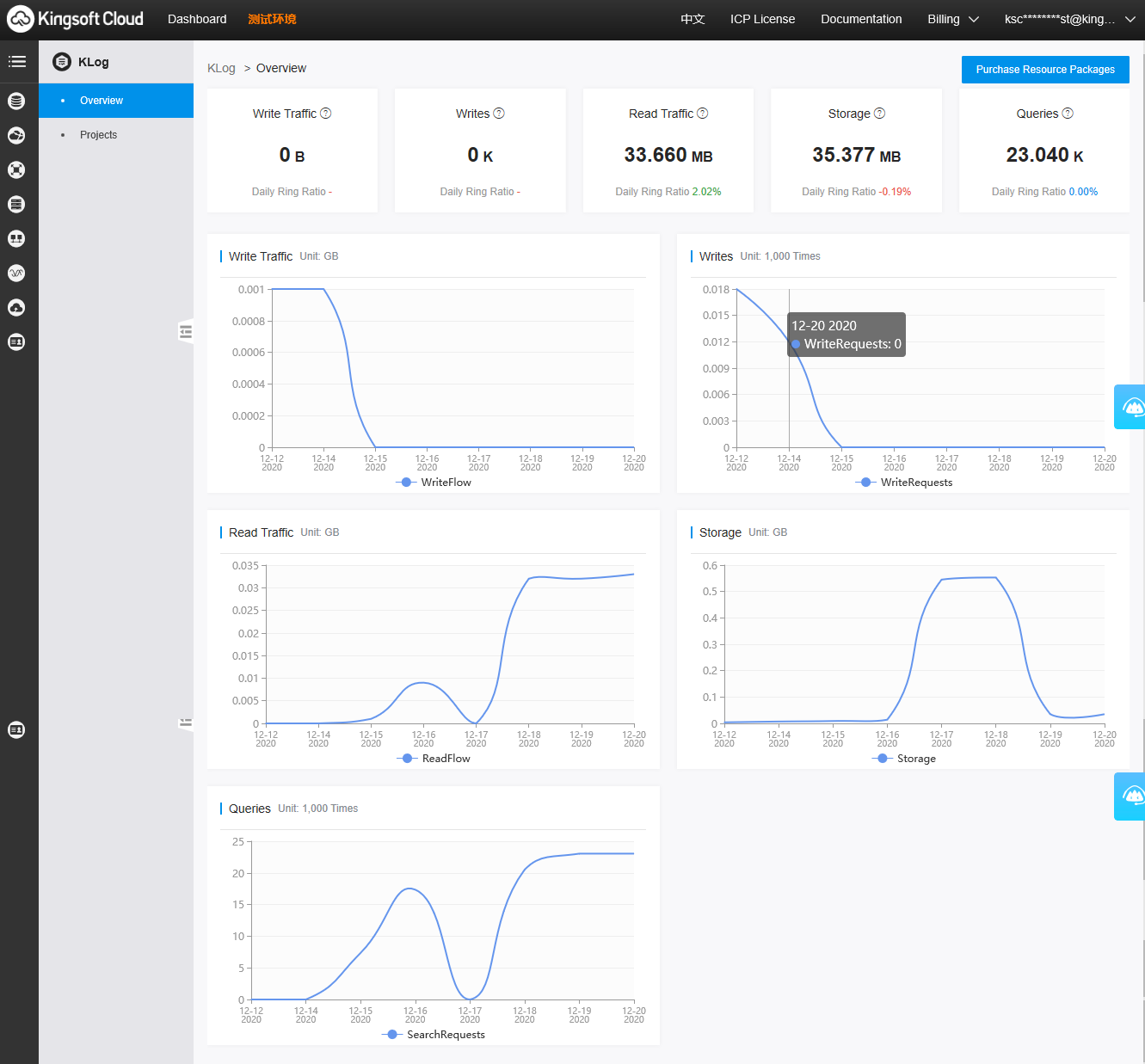
Create a project
- Click Projects in the left navigation pane. The Projects page appears.
Project is the basic unit of business organization. You can create multiple projects by using your Kingsoft Cloud account based on your business requirements. You can add users to different projects to implement multi-user collaboration and manage resources by project.
- Click Create Project. In the Create Project panel, enter a project name in Project Name, select cn-beijing-6 in Region, and then click OK.
Create a LogPool
- Click the name of a project to go to the project details page.
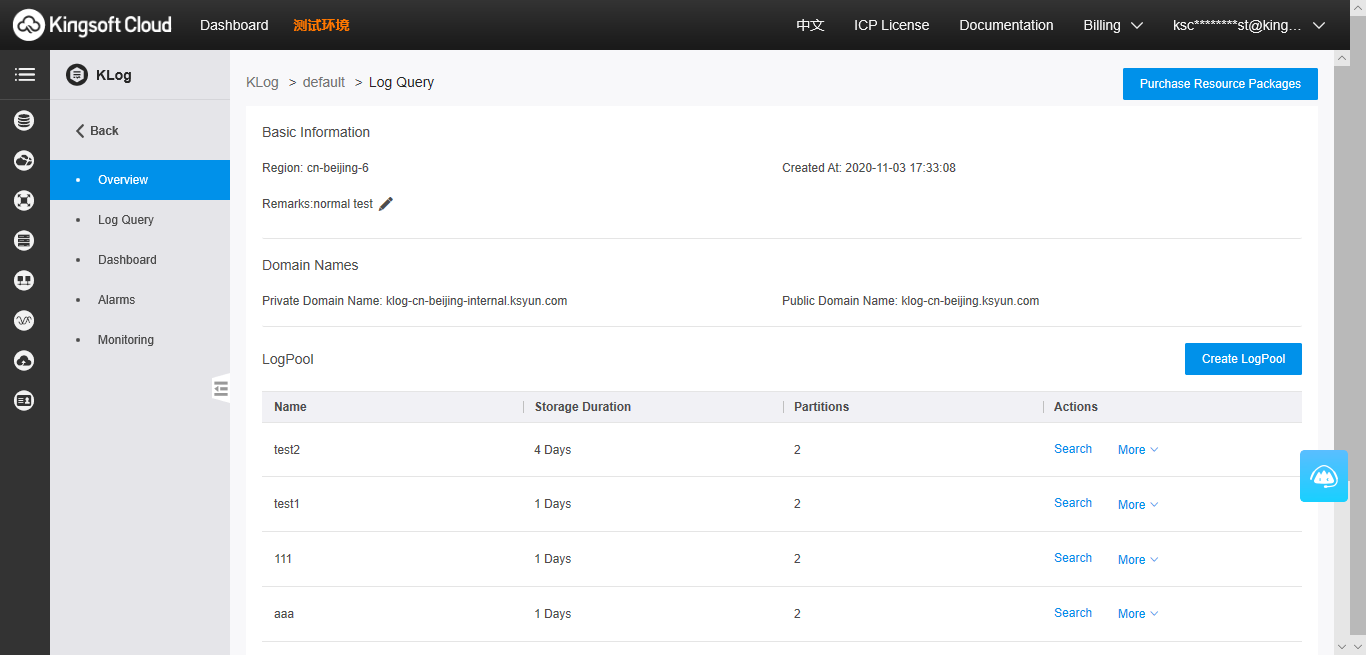
- You can access KLog by using endpoints. KLog provides services by using the HTTP RESTful API. When you access KLog in different regions, you must use different endpoints. The public and internal endpoints for accessing KLog in the same region are also different. The current project is created in the cn-beijing-6 region.
- A LogPool is the minimum storage unit of KLog.
Click Create LogPool. In the Create LogPool panel, enter a LogPool name in the specified format in LogPool Name, set the storage duration and number of partitions in Storage Duration and Partitions, and then click OK.
- Note: The storage duration indicates the time period for storing log data. The number of partitions indicates the number of concurrent requests that are supported. More partitions mean higher data throughput.
Collect data
Method 1: KLog is compatible with the open source Filebeat agent. You can install the Filebeat package provided by KLog on your servers and configure the agent to collect data to the specified LogPool of KLog in real time. For more information, see Use klog-filebeat.
Method 2: You can use the API to upload data to the specified LogPool. For more information, see Use the API to upload data.

