If you want to detect the change in the state of a service, create the alarm policy to receive the message in time.
To create an alarm policy:
- Log in to the Cloud Monitor Service console and choose Alarm Service > Alarm Policy in the left navigation pane.
- Click Create Alarm Policy in the upper left corner to enter the alarm policy confiuration page.
-
Enter the policy name, select the product type, and select the alarm rule.
Note that:
- A complete rule contains the name of the monitored item, statistical period, statistical method, comparison and threshold. For example: the name of the monitored item: CPU utilization, statistical period: 1 minute, statistical method: average, comparison method: >, and threshold: 70%. This means that an alarm will be triggered when average CPU utilization is >70% during statistical cycle of 1 minute.
- A policy supports more than one rules, and any rule triggered will generate an alarm.
-
Select alarm objects.
You can select multiple instances per region, or you can select all instances for all regions under your current account quickly through All Instances.
Note that:
- It will take a period of time to deploy the policy configuration.
- If you select All Instances, all instances under the current account are selected. New instances purchased will not be added by default.
- For KEC and EPC, install a monitor agent to collect data and generate alarms.
-
Select alarm recipients.
Select appropriate alarm recipients to receive the alarm messages generated after an alarm rule is triggered.
-
Set the default alarm policy.
You can set an existing policy as the default policy in the Alarm Policy list. The default policy will be added to new KEC instances automatically.
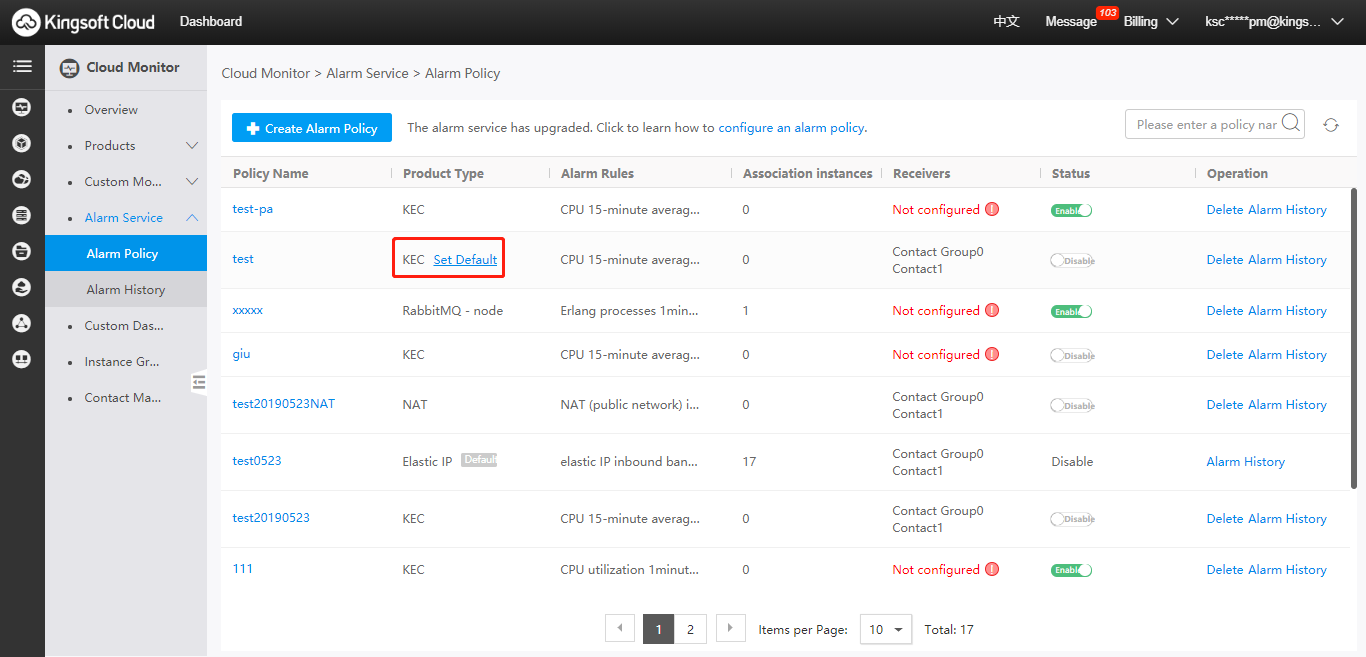
Note that:
- The default policy supports multiple products, and it will be added to new instances automatically.
- Only one default policy can be set for each product. When the default policy is set, the previous default policy will be replaced automatically.
- The default policy cannot be deleted, but can be modified.

