This topic describes how to configure Layer 7 services such as website service.
Contents
Add a resource record
Configure health check
Configure the origin server (Modify the information of the origin server)
Import or export the forwarding configuration
Add a resource record
- Log in to the KAD console.
- Select the target KAD instance from the KAD instance list.
- In the lower part of the page, click the Layer 7 Confg tab, and then click Add.
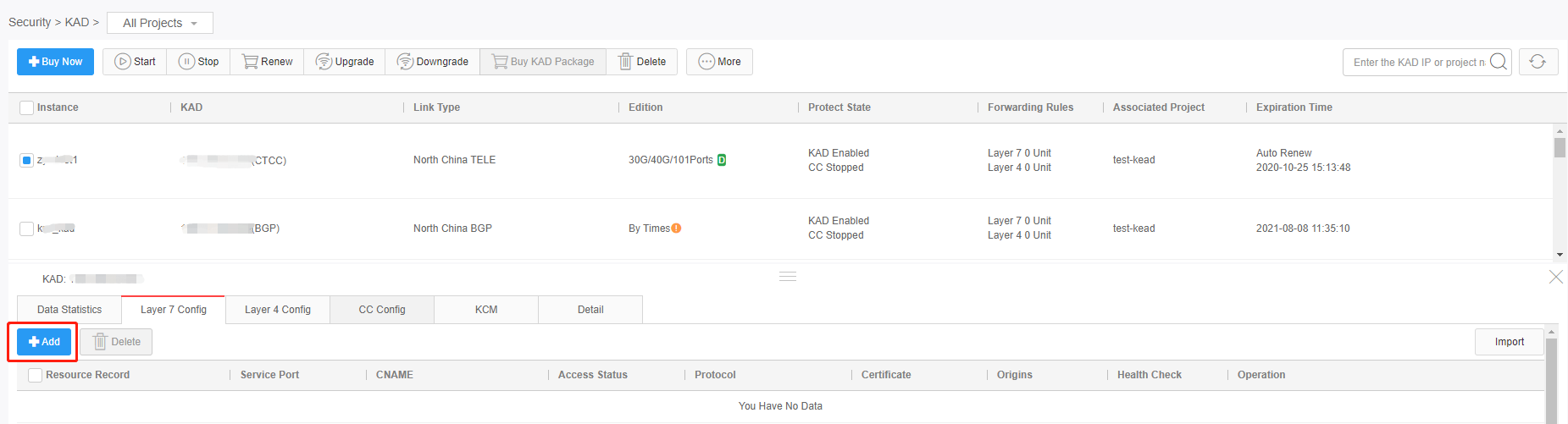
-
In the dialog box that appears, set parameters such as the service port, domain name, and protocol. When Health Check is enabled, you must also set health check parameters.
- Click Add to add the resource record.
Back
Configure health check
- Click Health Check Settings for a resource record.
- In the dialog box that appears, enable health check, and set health check parameters.
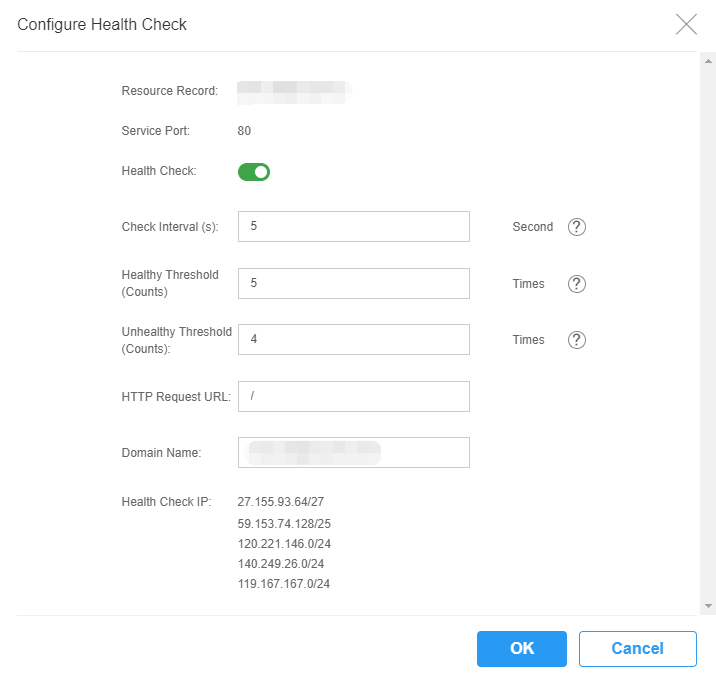
- Click OK to configure health check.
Back
Configure the origin server
- Click Origin Config for a resource record.

- In the dialog box that appears, modify the existing settings, and click Add Config to add an origin server.
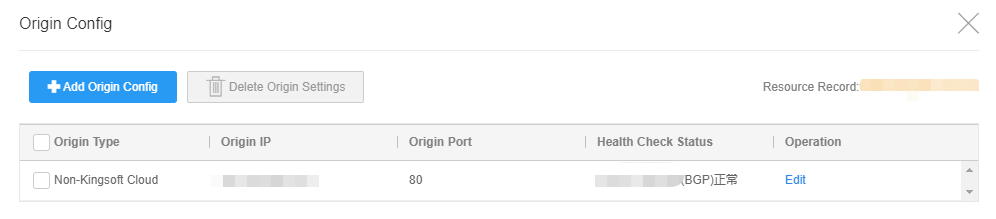
- Click OK.
Back
Import or export the forwarding configuration
KAD allows you to import or export your forwarding configuration, which helps you to reduce business migration costs and improve efficiency.
Import the forwarding configuration
Procedure
- Select the target KAD instance from the KAD instance list.
- In the lower part of the page, click the Layer 7 Config tab.
- Click Import in the upper right corner of the forwarding rule list.
- In the Import Layer 7 Config dialog box, download the configuration template, and then specify fields in the template.
- Click Select File and select the configured configuration file.
- Click Confirm after the system successfully parses the imported data.
- Close the dialog box after Import succeeded is displayed.
Export the forwarding configuration
Procedure
- Select the target KAD instance from the KAD instance list.
- In the lower part of the page, click the Layer 7 Confg tab.
- Click Export. The configured Layer 7 forwarding configuration is exported in EXCEL format.

