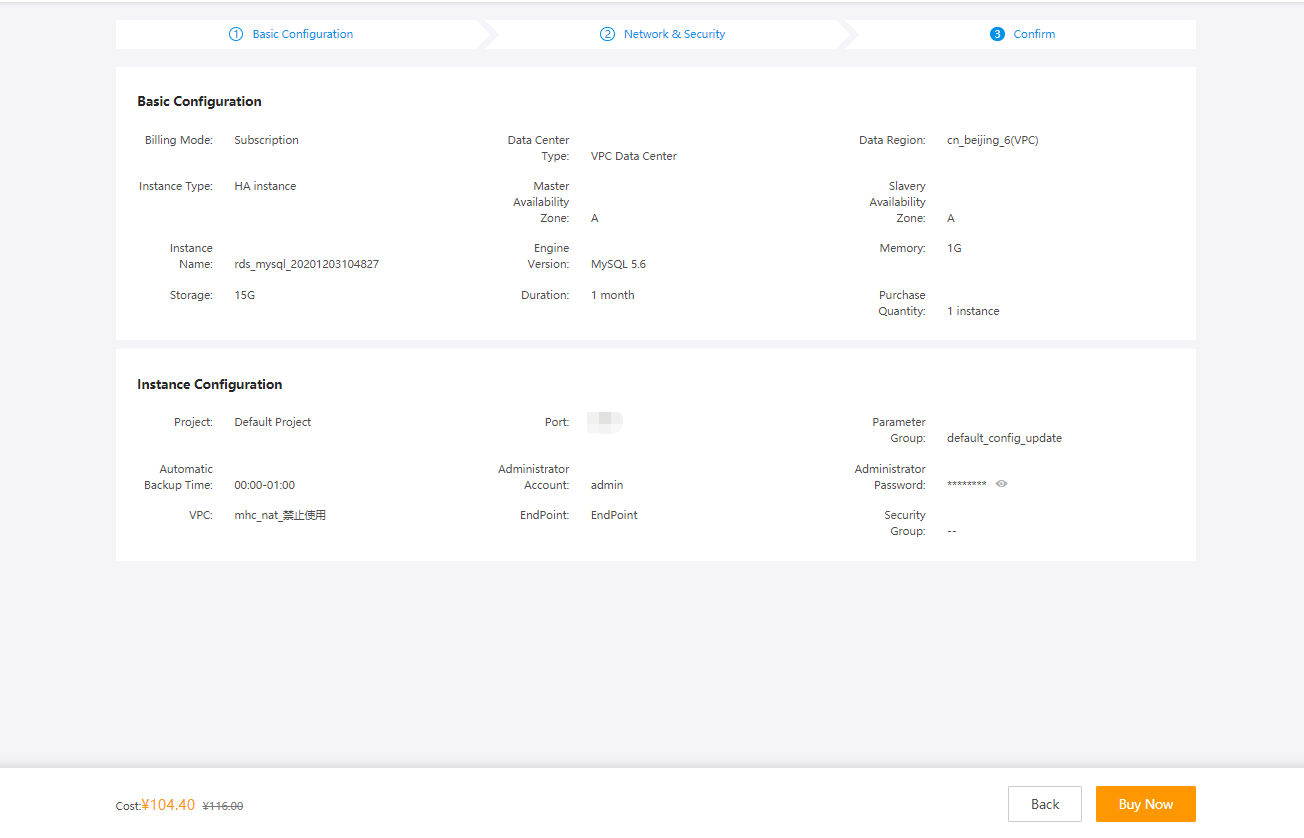Purchase an instance
Purchase a KRDS for MySQL instance
Log in to the Kingsoft Cloud console. In the Products and Services section, click MySQL under Database to go to the KRDS for MySQL console. In the left navigation pane, click Instance. On the page that appears, click Create.
Set the instance parameters.
- Select the billing mode. KRDS for MySQL supports the following billing modes: Subscription, Pay-By-Daily-Config, Pay-As-You-Go, and Pay-By-Daily-Config (Free Tier).
- Select the region and availability zones. KRDS for MySQL supports the following regions: ap-singapore-1, cn-beijing-1, cn-beijing-6, cn_beijing_fin, cn_guangzhou_1, cn_hongkong_2, cn_shanghai_2, cn_shanghai_fin, cn_taipei_1, and eu-east-1.
- Select the database version. KRDS for MySQL supports the following database versions: MySQL 5.5, MySQL 5.6, MySQL 5.7, MySQL 8.0, and Percona 5.6.
- Select the memory size and storage capacity, and confirm your billing mode.
- Select the duration and purchase quantity. Verify all information and click Buy Now.
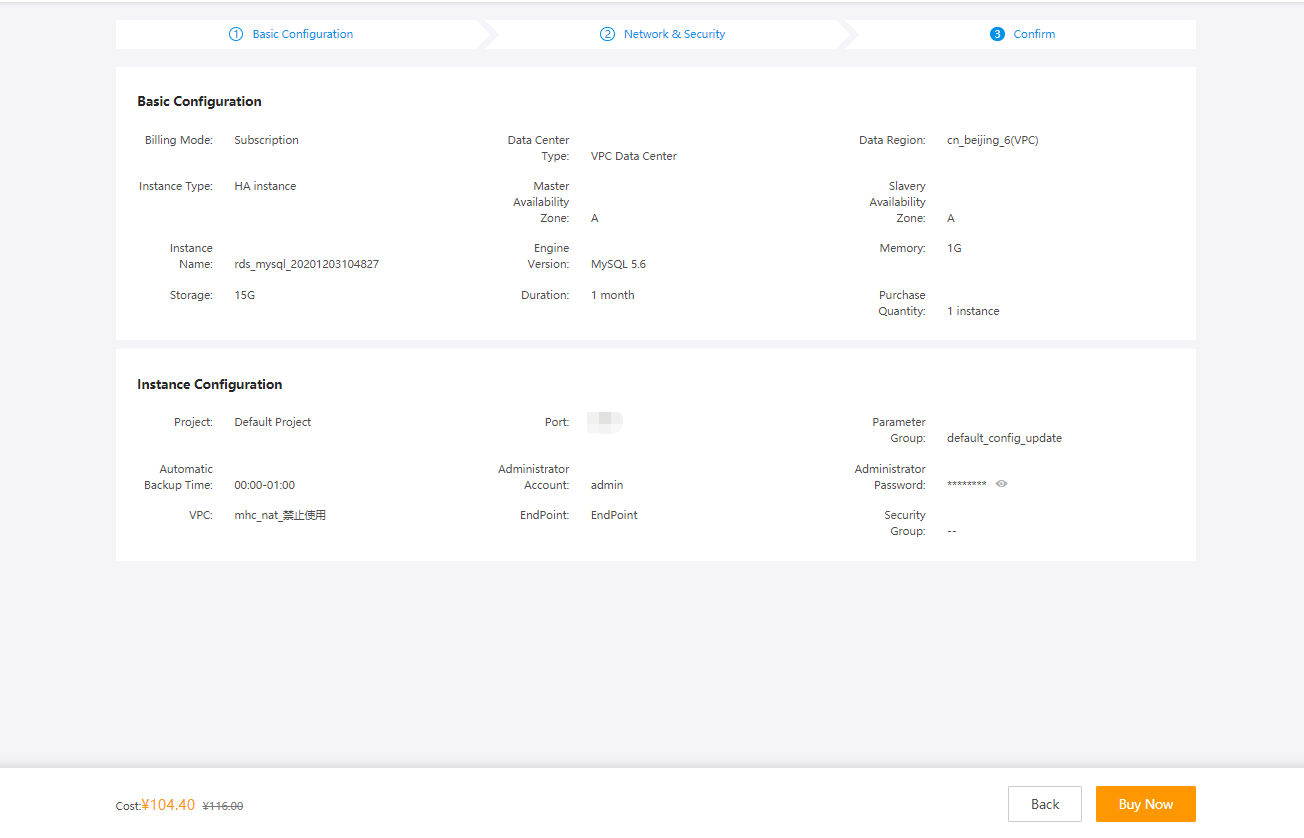
Purchase a KRDS for PostgreSQL instance
Log in to the Kingsoft Cloud console. In the Products and Services section, click PostgreSQL under Database to go to the KRDS for PostgreSQL console. In the left navigation pane, click Instance. On the page that appears, click Create.
Set the instance parameters.
- Select the billing mode. KRDS for PostgreSQL supports the following billing modes: Subscription, Pay-By-Daily-Config, and Pay-As-You-Go.
- Select the region and availability zones. KRDS for PostgreSQL supports the following regions: cn-beijing-6 (VPC), cn_shanghai_2, and eu-east-1.
- Select the database version. KRDS for PostgreSQL supports the following database versions: PostgreSQL 9.4 and PostgreSQL 10.
- Select the memory size and storage capacity, and confirm your billing mode.
- Select the duration and purchase quantity. Verify all information and click Buy Now.
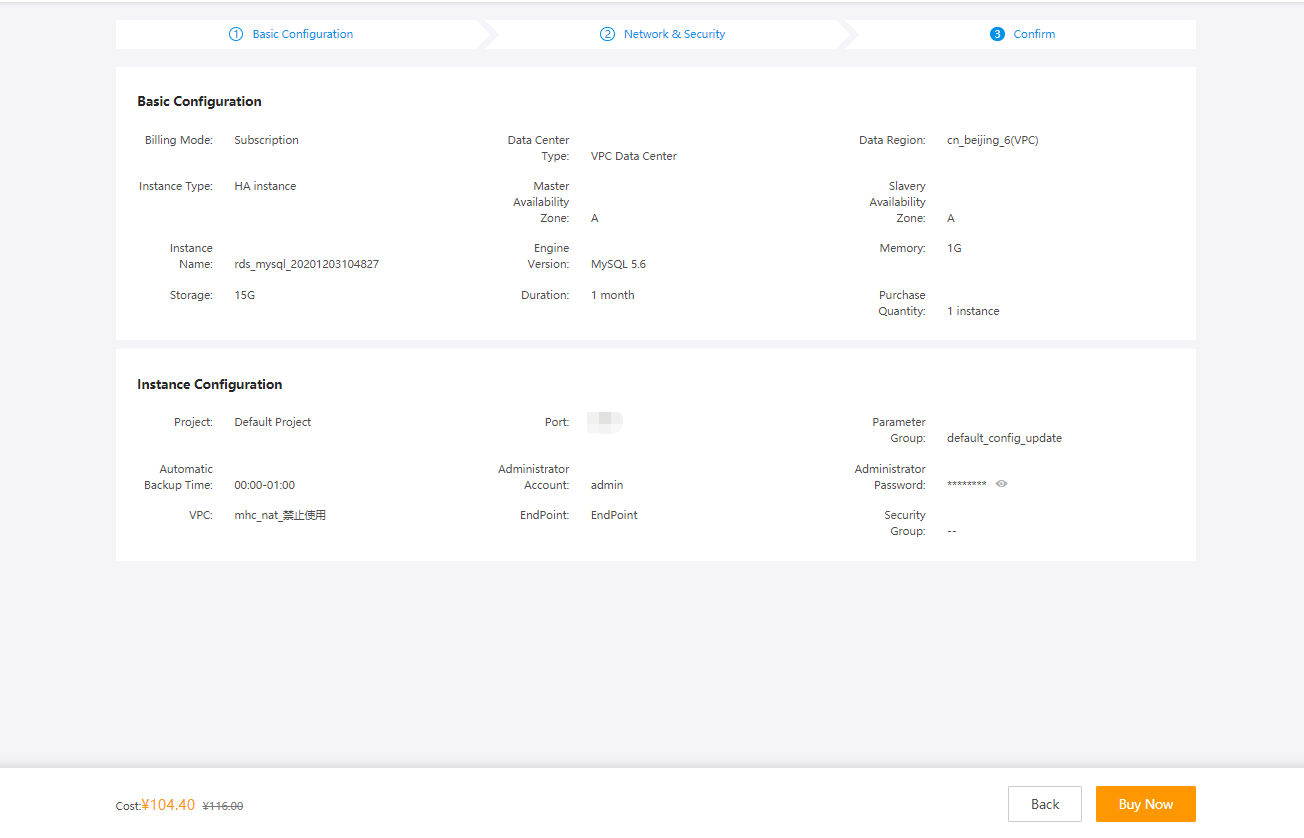
Purchase a KRDS for SQL Server instance
Log in to the Kingsoft Cloud console. In the Products and Services section, click SQLServer under Database to go to the KRDS for SQL Server console. In the left navigation pane, click Instance. On the page that appears, click Create.
Set the instance parameters.
- Select the billing mode. KRDS for SQL Server supports the following billing modes: Subscription, Pay-By-Daily-Config, Pay-As-You-Go, and Pay-By-Daily-Config (Free Tier).
- Select the region and availability zones. KRDS for SQL Server supports the following regions: cn-beijing-6 (VPC), cn_shanghai_2 (VPC), and cn_huabei_gov.
- Select the database version. KRDS for SQL Server supports the following database versions: SQL Server 2008 R2, SQL Server 2012, SQL Server 2014 SP2, and SQL Server 2016.
- Select the memory size and storage capacity, and confirm your billing mode.
- Select the duration and purchase quantity. Verify all information and click Buy Now.